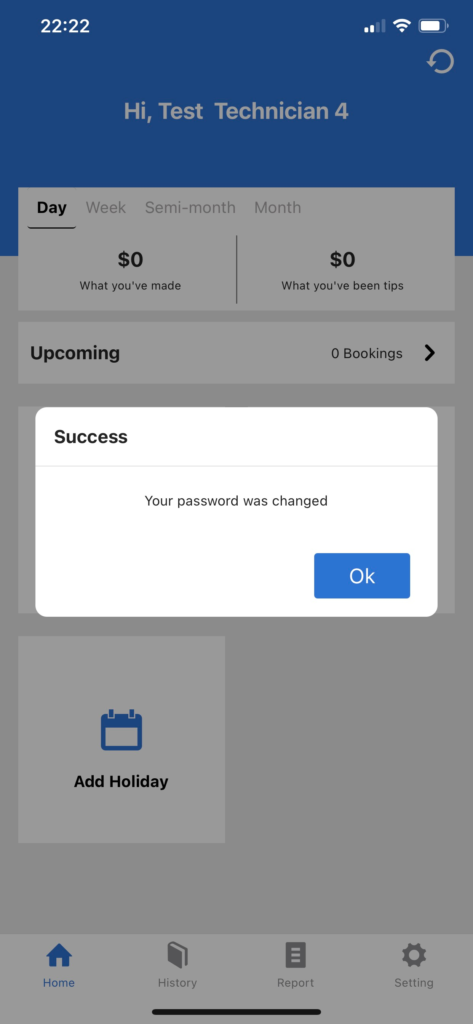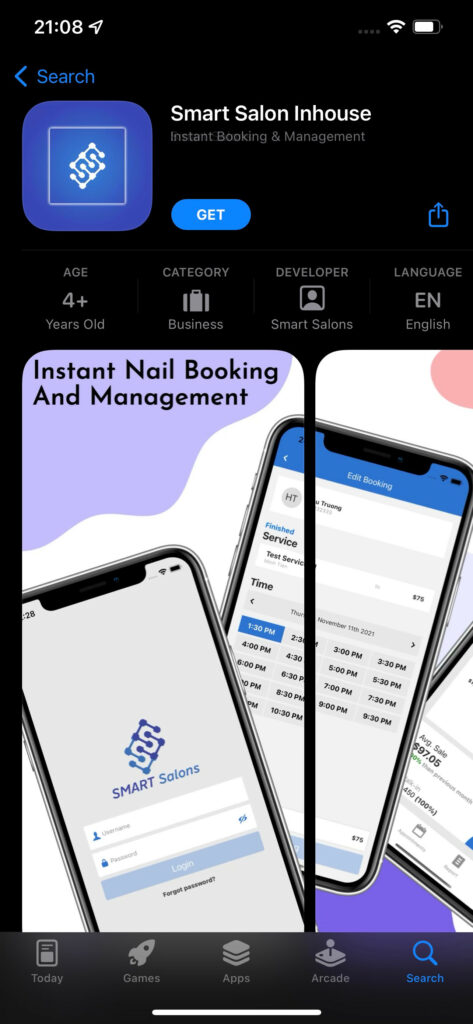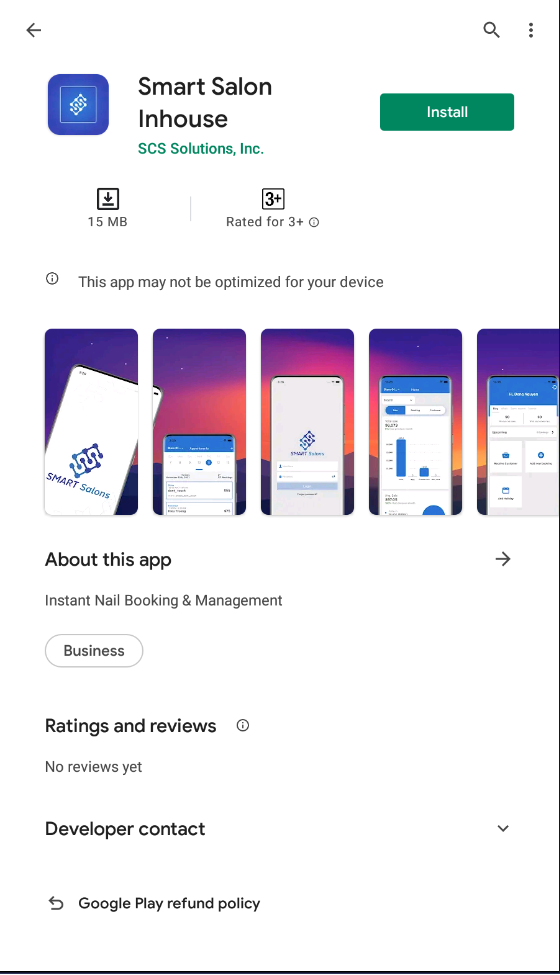Smart Salon Mobile App Access Guideline
This a guideline for user to login smart salon mobile application for technician and owner.
I. Add new staff on Web POS system
To let technician employee use the mobile application, you need to create their information on Smart Salon system.
- 1: Access to Menu > Staff > Staff List
- 2: Proceed to add new staff ( Please refer this link for add new staff guideline )
- 3: Access to staff detail information by click on the staff’s row on datatable on Staff List screen
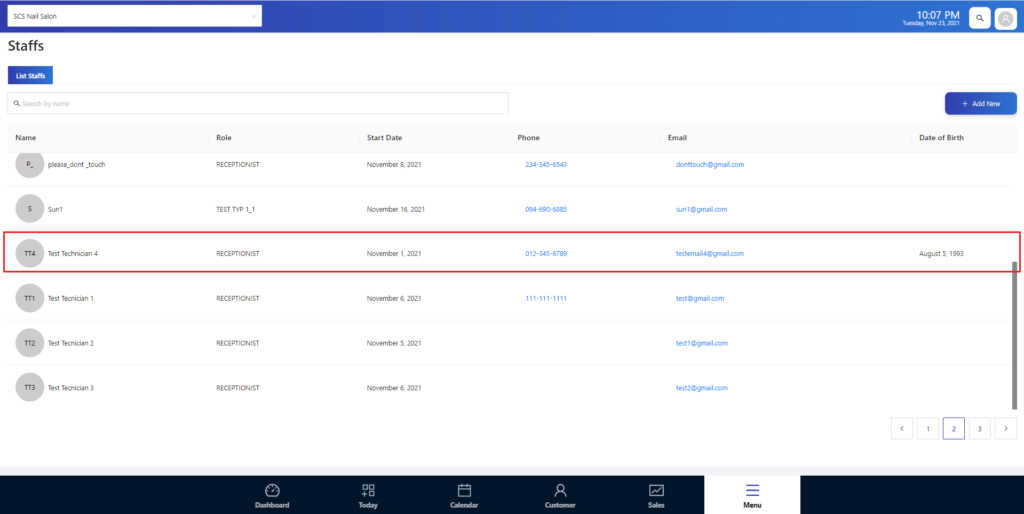
- 4: Find the User Name field. This will be user name for your technician employee to login the mobile application
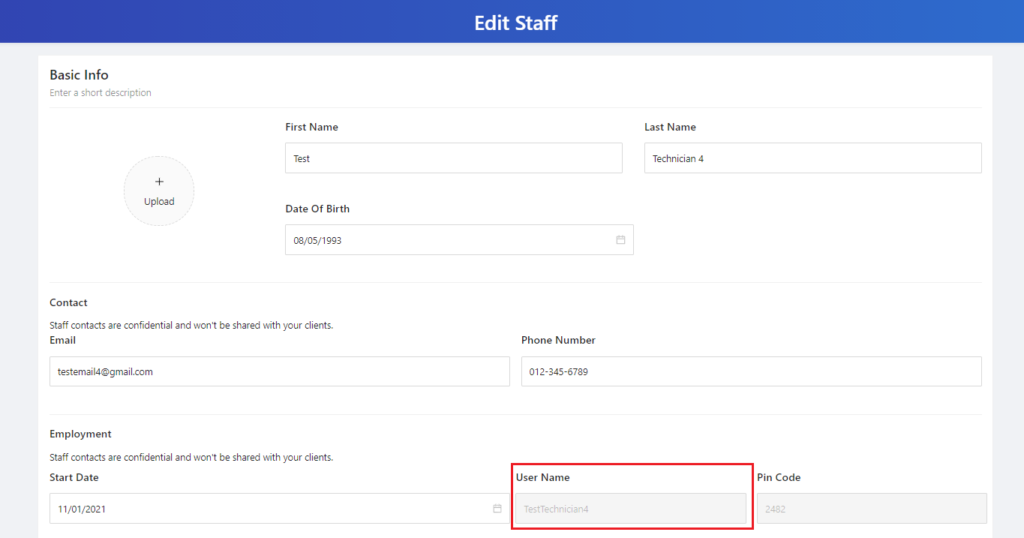
II. Download mobile application on your device
You have to download the application from “App Store” (Apple Device) or “CH Play” (Android Device)
- 1: Open App Store or CH Play application on smart phone
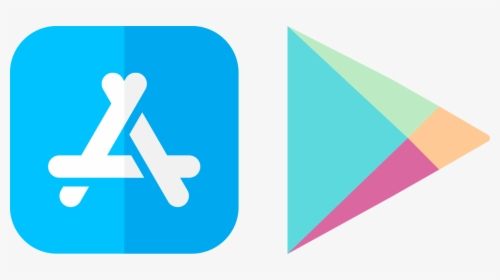
- 2: Search for Smart Salon
- 3: Choose to download and install application on your device
III. Login to mobile application
- 1: After download and install Smart Salon application successfully. Click open the application
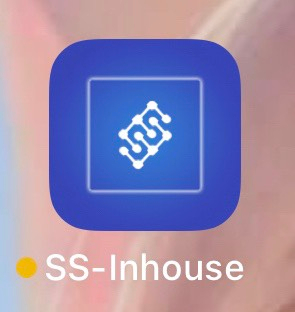
- 2: Next, please input the id of the shop and click on Submit button
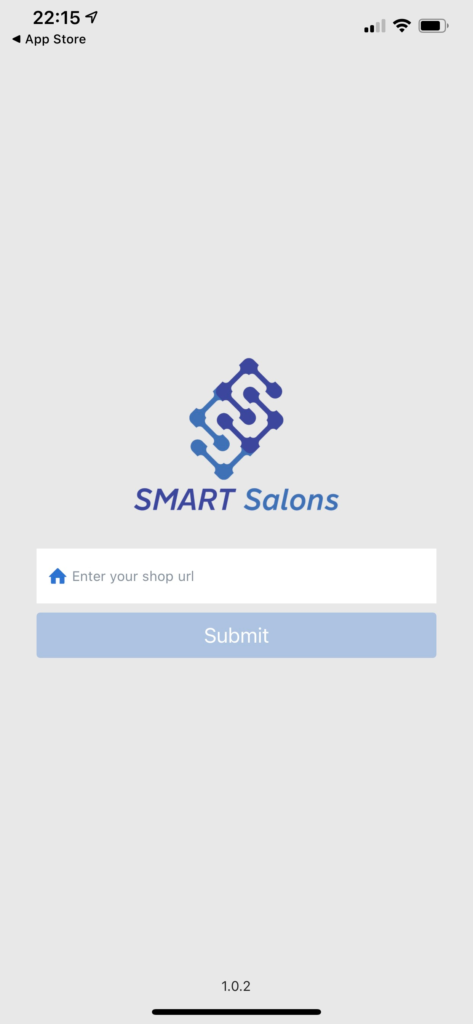
- 3. Next, please input user name, password and click on Log in button to access the application
- Username will be given in User Name field in staff’s detail information
- Password for new user will always be “123456aA@”
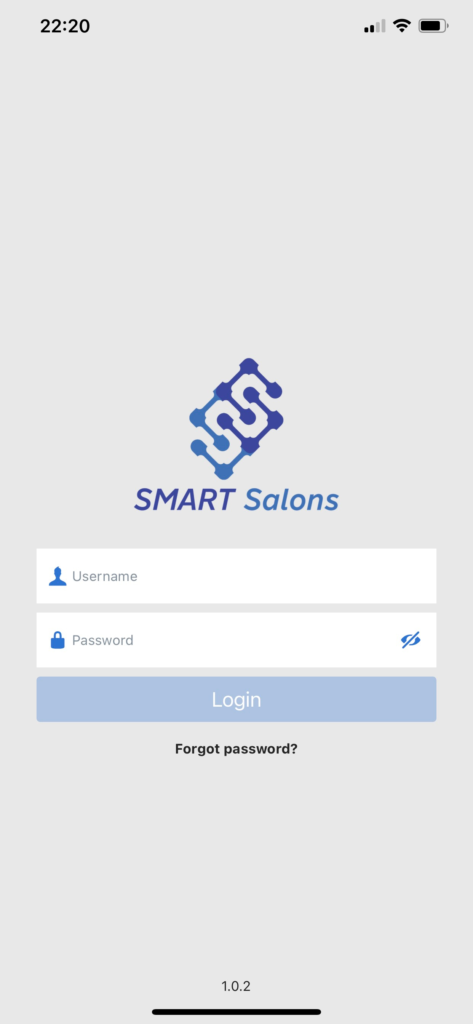
- 4: When you access to application successfully, system will request you to change your password. This will make sure your account is secure when login for the first time.
- Input your new password and click on Confirm button to save and access into application.
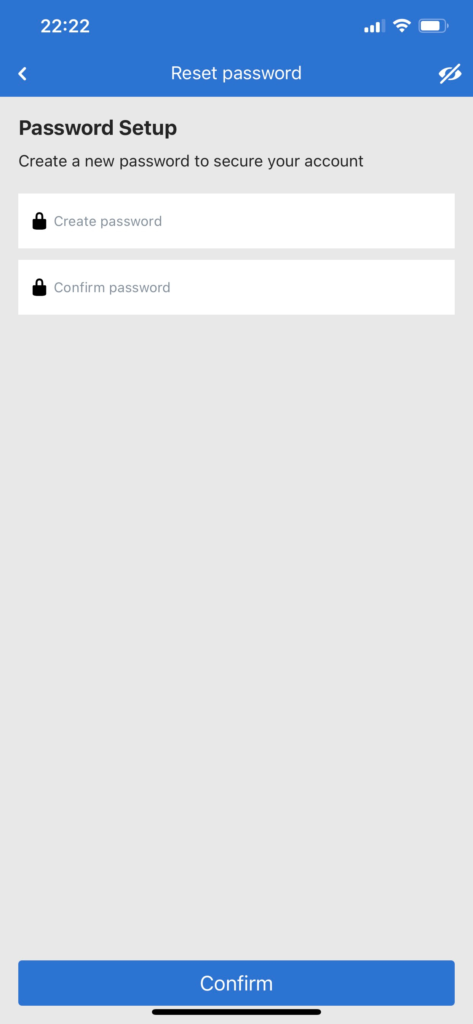
- 5: After change password successfully, now you can login to application.